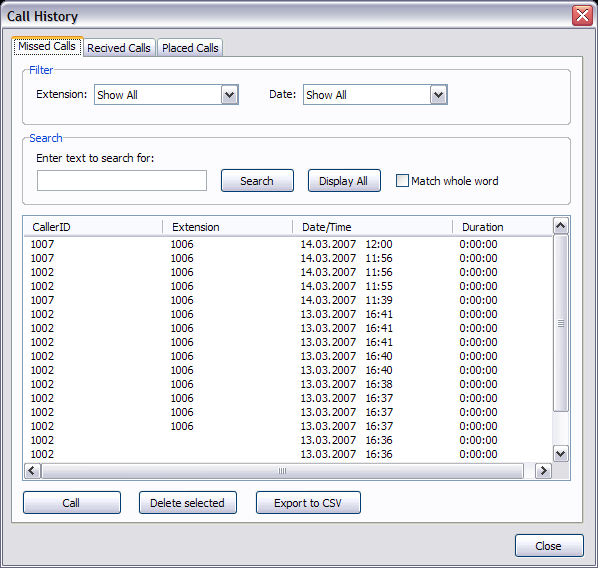
Phone |
Previous Top Next |
This window displays detail information button about Missed, Received and Placed calls.
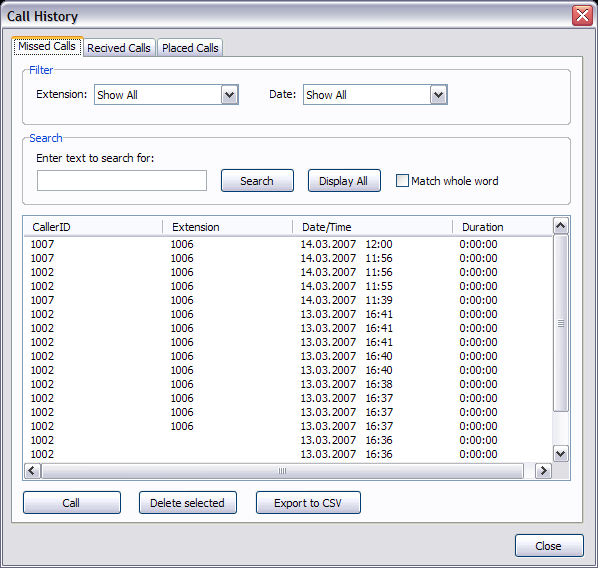
Extension:
Order call details by selected gloCOM Extension
Example: If gloCOM monitors multiple Extensions select preferred Extension to view its details only or 'Select All' to display call details for all Field Type: Select box
|
Date:
Order call details by date they were placed
Example: Select 'Today' to display all calls placed today, 'Yesterday' to display calls placed yesterday ... Field Type: Select box
|
Enter text to search for:
Search Call History data for specific word/phrase
Example: Type 'Caller ID', 'Extension' or 'Date/Time' information here and click on 'Search' button to view all History details matching the term Field Type: [a-z][0-9]
|
Display All:
Display all History Details
Example: After performing a search on History Details, ones matching the term will be displayed only. To display all History Details back again, click this button Field Type: Button
|
Match whole word:
Enabling this option will search for entire word in History Details
Example: If this option is enabled, and you are searching for a term 'wood', all History details with a word 'wood' in them will be displayed. But all messages with word 'wooden' etc.. will be missed Field Type: Check box
|
Call History Details:
History Details list
Example: This area displays all History Details depending on Filter and Search settings. Data is ordered by 'Caller ID', 'Extension', 'Date/Time' and 'Duration' information Field Type: Display
|
Call:
Calls selected Extension under History Details List
Example: Select an entry displayed under History Details List and click this button to call that Extension Field Type: Button
|
Delete selected:
Deletes selected entry from the History Details List
Example: Select an entry displayed under History Details List and click this button to permanently delete call details from the History List Field Type: Button
|
Export to CSV:
Export Call History to a '.csv' file
Example: Click this button to export displayed History Details to a '.csv' file on your Desktop Field Type: Button
|