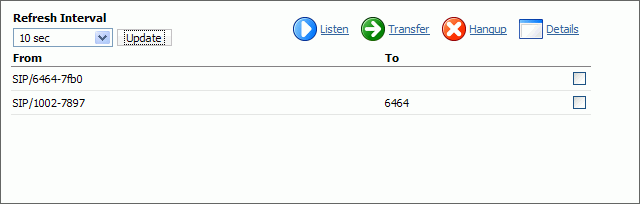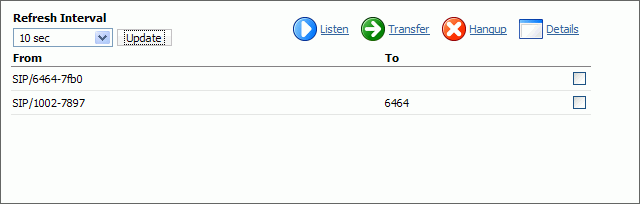|
Listen:
|
Listen active conversations. Select the box next to one of the active conversations, click this button and provide Extension number that is to listen active conversation.
NOTE: You may listen active conversations by dialing *199 + $EXTENSION number as well. But, no matter which method you listen the calls with, the Listen service has to be enabled in the enhanced services of the extension that listens the call.
|
Let's say that extension 1000 is waiting in queue. Select the box under 'Calls', click this button type 1005 into popup window. Extension 1005 will ring and once the handset is picked up, the conversation between ext 1000 and and queue member will be heard. |
Button |