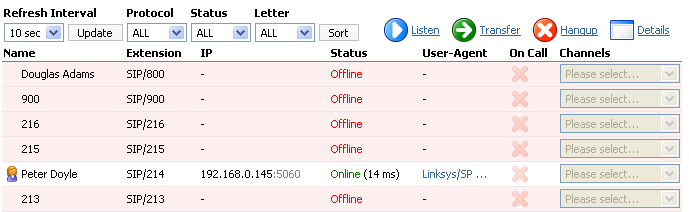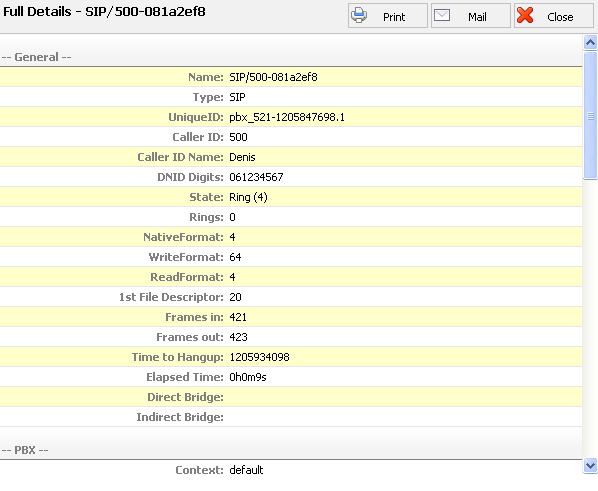|
Listen:
|
Listen active conversations. Select one of the active conversations under 'Channels', click this button and provide extension number that is to listen active conversation.
NOTE: You may listen active conversations by dialing *199 + $EXTENSION number as well. But, no matter which method you listen the calls with, the listen service has to be enabled in the enhanced services of the extension that listens the call.
|
Let's say that extensions 1000 and 1001 are in conversation. Select this button and type 1005 into popup window. Extension 1005 will ring and once the handset is picked up, active conversation will be heard. |
Button |