This screen lists monitor settings that can be changed
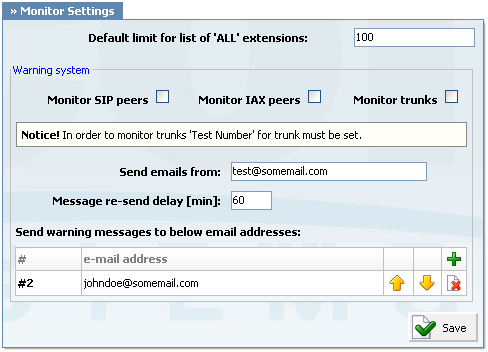
Warning system monitors all SIP/IAX peers (extensions and trunks) on a PBXware system. In case that peer is unreachable, email notification is sent to administrator(s).
Table 11.14. Warning system
| Field | Description | Example | Field Type |
|---|---|---|---|
|
Monitor SIP peers |
PBXware warning system needs to know which of its peers are to be monitored, and when this option is checked system will monitor SIP extensions | Click on checkbox to monitor SIP extensions | Checkbox |
|
Monitor IAX peers |
If this option is checked, system will monitor IAX extensions | Click on checkbox to monitor IAX extensions | Checkbox |
|
Monitor Trunks |
When this option is checked system will monitor trunks. NOTE: When monitoring trunks, PBXware will try to dial a test number, provided to Test number field under a trunk. If received signal does not match 'ANSWER', 'BUSY', 'CANCEL' or 'NOANSWER' reply, test call is considered as non functional and it will trigger the warning system to send a notification email. A number that can be used for this instance is an automated time service which many telephone service providers offer for free, for example. |
Click on checkbox to monitor trunks | Checkbox |
|
Send emails from: |
In order to customize the email address, from which notification email will appear to be sent, set preferred email address in this field. When administrator receives a warning email, that email will look like it has been sent from the email address provided here. NOTE: This email address does not have to be a valid email account. |
[email protected] | [a-z][0-9], @ |
|
Message re-send delay [min]: |
To prevent PBXware from sending lots of notification emails about every peer that is unavailable, a time frame can be set at which notifications are sent. Once notification email is sent and another extension gets unavailable during this time, notification about latter unavailable extension will be sent only. |
15 | [0-9] |
|
Send warning messages to below email addresses: |
Notification emails can be sent to as many email addresses as needed. In order to add a new destination, click on 'Add' button and type email address into appropriate field. |
[email protected] | [a-z][0-9], @ |
| Tip | |
|---|---|
|
After all steps have been completed you should restart PBXware! |