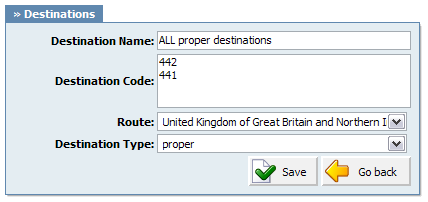This window identifies all destinations by dialled numbers. All numbers provided here are in E164 format. Destinations that do not exist in this database cannot be dialed by the PBXware.
Table 16.1. Routes
| Field |
Description |
Example |
Field Type |
|
Update daemon database:
|
Updates daemon database with imported data |
Click to update |
Button |
|
Import Database:
|
Imports current data from the central destination database |
Click to import |
Button |
|
Export database:
|
Export daemon database with newly added details |
Click to export |
Button |
![[Tip]](images/icons/tip.png) |
Tip |
|
Import and update operations need to be performed at regular maintenance times. In addition, any destination is not accessible the network administrator should be notified.
|
Table 16.2. Routes
| Field |
Description |
Example |
Field Type |
|
Routes:
|
Displays alphabetically all available destination routes. |
A, B, C, D... |
Button |
|
Destination group:
|
Further description of selected route. Displays destinations by proper, mobile etc number |
-
Special Service
-
48 States
-
Toll Free
-
Alaska
-
Hawaii
|
Display |
|
Show Hidden Groups:
|
Show hidden route groups |
Click on this button to display all available groups |
Button |
In order to view destination numbers for United Kingdom, click on 'u' letter under 'Routes' navigation. All United Kingdom destination groups will be displayed. Click on one (e.g. Proper) to view all destination numbers assign to it.
You will see these options if you have clicked on 'Add Destination' group or 'Edit' icon under routes list
Table 16.3. Add/Edit Routes
| Field |
Description |
Example |
Field Type |
|
Destination Name:
|
Unique destination name |
All proper destinations |
[a-z][0-9] |
|
Destination Code:
|
Destination code identifier |
Number that identifies destination (e.g. 442, where all numbers start with 442*******) |
[0-9] |
|
Route:
|
Route to which destination code belongs to |
If route '442' belongs to United Kingdom, select 'United Kingdom' here |
Select box |
|
Destination Type:
|
Group to which destination code belongs to |
If route '442' belongs to proper phones, select 'Proper' here. If it belongs to mobile provider O2 for example, select 'O2' here |
Select box |