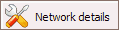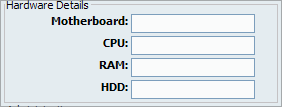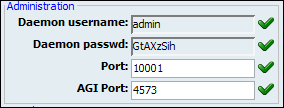PBXware system administration allows for an unlimited number of servers to be administered from a single administration interface. The system servers can in following modes:
-
Local - This is single system server providing services to one organization at one location just as any other PBXware.
-
Network - When system servers are in network mode, all servers share common dial plan. A single dial plan allows any organization to have a network of servers located anywhere in the world.

Table 20.1. Servers
| Field | Description | Example | Field Type |
|---|---|---|---|
|
Server Name: |
Unique, custom set, server name on the network | [email protected] | Display |
|
PBXware Address: |
System public IP address | 127.0.0.1 | Display |

|
Edits the server configuration | Click to edit server configuration | Button |

|
Deletes a server from the system | Click to delete a server from the system | Button |
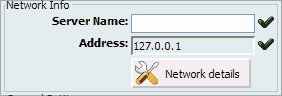
Table 20.2. Network Info
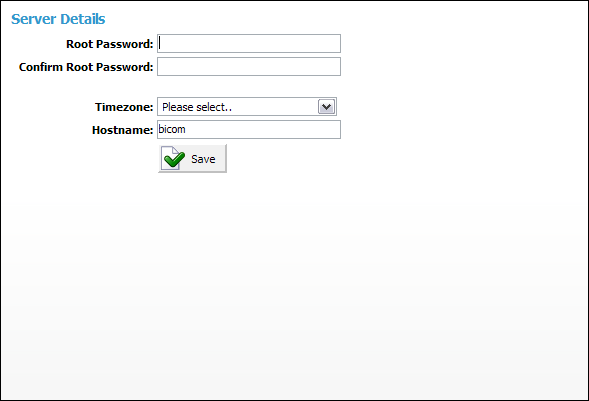
Table 20.3. Server Detail
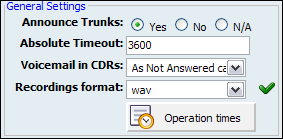
Table 20.4. General Settings
| Tip | |
|---|---|
|
Disk Space Used By Call Recording: With continuously tone 60 seconds:
With continuously silent tone (without sound) 60 seconds:
|
| Tip | |
|---|---|
|
Disk Space Used By Voicemail Recording With continuously tone 60 seconds:
With continuously silent tone (without sound) 60 sec:
|
System during its operations sends email notifications and alerts to various users and administrator. These email can be sent using built in 'local mail server' or remote SMTP server.
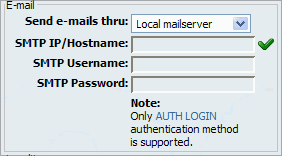
Table 20.7. Email
| Tip | |
|---|---|
|
Locality sets from where the system is operating from
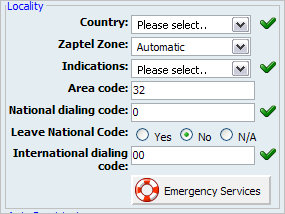
Table 20.8. Locality
Auto provisioning sets values to be used for the auto provisioning system in order to create auto provisioning files correctly depending on the UAD locality (local/remote).
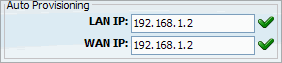
NT is the abbreviation of 'Network Terminator'. TE is the abbreviation for 'Terminal Equipment'.
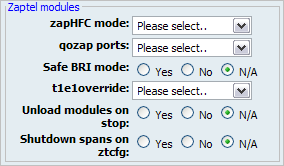
Table 20.10. Zaptel Modules
Depending on CPU power of the server a custom number of channels can be assigned for various channel types
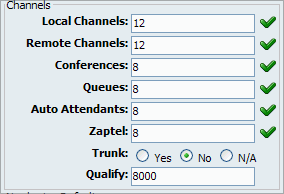
Table 20.11. Channels
| Tip | |
|---|---|
|
The System will limit the number of channels in order to achieve and maintain excellent calls and other services' quality |
Numbering default is set during the initial system set up in order to set how many digits the system will use as default. Available options are : 2, 3, and 4 digits.
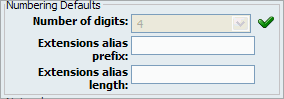
Table 20.12. Numbering Defaults
The system can be part of the 'default' PBXware network where all extensions share same unified dial plan. This is achieved by selecting from select box which PBXware network does system belongs to.

A click on 'Other network' will open following options:
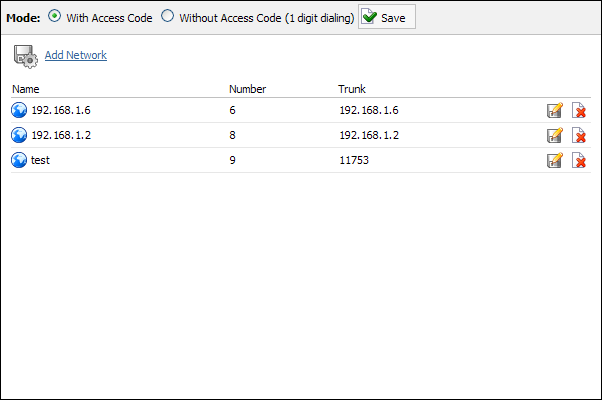
Table 20.13. Other Networks
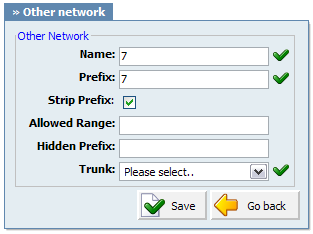
Table 20.14. Add/Edit Network
Default codecs can be set for the following groups:
-
Local - Local extensions
-
Remote - Remote extensions and Trunks
-
Network - PBXware network(two or more servers)
| Tip | |
|---|---|
|
Once a local/remote extension or a network is added/edited, only the codecs allowed here will be available for the extension/network usage. |
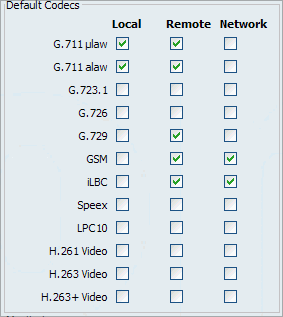
Available Codecs:
-
ITU G.711 ulaw - 64 Kbps, sample-based, used in US
-
ITU G.711 alaw - 64 Kbps, sample-based, used in Europe
-
ITU G.723.1 - 5.3/6.3 Kbps, 30ms frame size
-
ITU G.726 - 16/24/32/40 Kbps
-
ITU G.729 - 8 Kbps, 10ms frame size
-
GSM - 13 Kbps (full rate), 20ms frame size
-
iLBC - 15Kbps,20ms frame size: 13.3 Kbps, 30ms frame size
-
Speex - 2.15 to 44.2 Kbps
-
LPC10 - 2.5 Kbps
-
H.261 Video - Used over ISDN lines with resolution of 352x288
-
H.263 Video - Low-bit rate encoding solution for video conferencing
-
H.263+ Video - Extension of H.263 that provides additional features that improve compression over packet switched networks.
Monitoring sets alarms and notifications at which the system will monitor itself for normal operation and where by appropriate notifications are sent if alarms are triggered.
| Tip | |
|---|---|
|
Reloading the system will not interrupt any services while restarting the system does stop and starts all system services. |
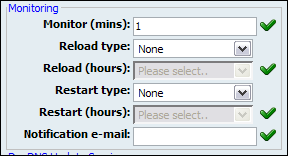
Table 20.15. Monitoring
| Field | Description | Example | Field Type |
|---|---|---|---|
|
Monitor (mins): |
Time interval at which system should check if Asterisk is down. If down, system will try to start it and will send a notification email about the stop/start action | 15 | [0-9] |
|
Reload Type: |
Select whether to reload the system at some specific time of a day or in regular time intervals (hourly) | Setting this option to 'Time of the day' and 'Reload (hours)' = '2' will reload the system every day at 02:00 hours. Setting this option to 'Regular Interval' and 'Reload (hours)' = '2' will reload the system every two hours | Select box |
|
Reload (hours): |
This field is active only when 'Reload Type' option is selected | Setting 'Reload Type' = 'Time of the day' and this option to '2' will reload the system every day at 02:00 hours. Setting 'Reload Type' = 'Regular Interval' and this option to '2' will reload the system every two hours | Select box |
|
Restart Type: |
Select whether to restart the system at some specific time of a day or in regular time intervals (hourly) | Setting this option to 'Time of the day' and 'Restart (hours)' = '2' will restart the system every day at 02:00 hours. Setting this option to 'Regular Interval' and 'Restart (hours)' = '2' will restart the system every two hours | Select box |
|
Restart (hours): |
This field is active only when 'Restart Type' option is selected | Setting 'Restart Type' = 'Time of the day' and this option to '2' will restart the system every day at 02:00 hours. Setting 'Restart Type' = 'Regular Interval' and this option to '2' will restart the system every two hours | Select box |
|
Notification e-mail: |
Email address on which reload/restart notification is sent | [email protected] | [a-z][0-9] |
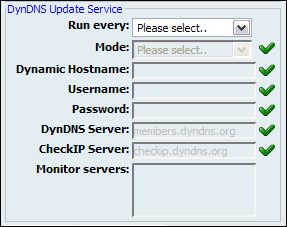
Table 20.16. DynDNS Update Service