Calls are diverted to Voicemail when user is unavailable, has the phone powered off or when a call is transferred to a voicemail by user. The phone alerts user to indicate the receipt of a message.
Once the user is transferred to party's voice box 'Please leave a detail message after the tone. If you would like to speak to the operator, press 0' message will be heard.
User has two options:
-
To leave a voice message that is ended by pressing # key or by hanging up
-
To reach an operator by dialing 0
If 0 is dialed 'Press 1 to accept this recording, otherwise please continue to hold' message will be heard.
User has two options:
-
Press 1 to save your message and dial the operator. 'Please hold while i try that extension' message played.
-
Continue to hold to delete your message and dial the operator. 'Message deleted, please hold while i try that extension' message played.
General fields are most required by voicemail
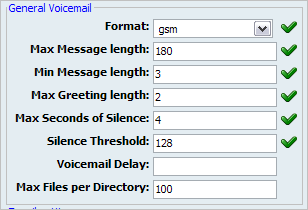
Table 20.67. General Voicemail
Disk Space Used By Voicemail Recording
With continuously tone 60 seconds:
-
wav49 = 91.0kb
-
wav = 863.0kb
-
gsm = 91.0kb
With continuously silent tone (without sound) 60 sec:
-
wav49 = 0.38kb
-
wav = 3.0kb
-
gsm = 0.32kb
Customize the display of emails that notify user of new voicemail messages.
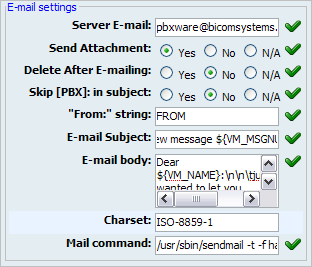
Table 20.68. E-mail Settings
| Field | Description | Example | Field Type |
|---|---|---|---|
|
Server E-mail: |
This email address is used to identify from whom the email came from | If this field is set to '[email protected]' in email header the following line is added '"$FROM": string <[email protected]>' | [a-z][0-9] |
|
Send Attachment: |
Send the voice message as an attachment to user email. | Once B gets the new voice message, if this option is set to 'Yes', the message sound file will be attached to the new voicemail notification email. | Option buttons |
|
Delete After E-mailing: |
Delete voice message after sending it as an attachment to user email. | Once B gets the new voice message, if this option is set to 'Yes', the message will be deleted from the voice box after it has been emailed to B. | Option buttons |
|
Skip[PBX]: in subject: |
Should 'PBX' be skipped from voicemail title | If set to 'No' - 'Subject: [PBX']: New message M in mailbox B' will be displayed in email subject line | Option buttons |
|
"From:" string: |
Override a portion of the From: line in the voicemail notification email | If this option is set to 'MARS', then email will have one additional line in its header 'From: MARS' | [a-z][0-9] |
|
E-mail Subject: |
Customize voicemail notification email subject | Use custom variables '${VM_MSGNUM}' for message number and '${VM_MAILBOX}' to create a custom email subject. 'PBXware: New message ${VM_MSGNUM} in mailbox ${VM_MAILBOX}' for example. Email subject would look like this 'PBXware: New message 3 in mailbox 1002' | [a-z][0-9] |
|
E-mail body: |
Customize voicemail notification email body |
Use custom variables '${VM_NAME}' for User name, '${VM_MAILBOX}' for mailbox number, ${VM_DATE} for voicemail date and ${VM_DUR} for voicemail duration to create custom email body. For example: Dear, ${VM_NAME}\n\nYou have a new voicemail message on:\n\nmailbox: ${VM_MAILBOX}\n\nleft at: ${VM_DATE}\n\n${VM_DUR} long. |
[a-z][0-9] |
|
Charset: |
Character set notification email will be encoded with | ISO-8859-1 | [a-z][0-9] |
|
Mail command: |
Overrides the default mailer command | Default value '/usr/sbin/sendmail -t' | [a-z][0-9] |
Run custom applications on certain voicemail actions
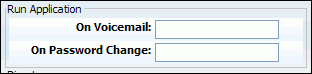
Table 20.69. Run Application
Edit settings for main voicemail menu.
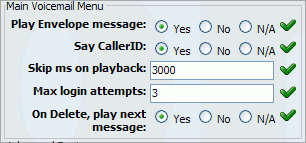
Table 20.70. Main Voicemail Menu
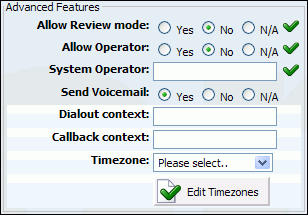
Table 20.72. Advanced Features
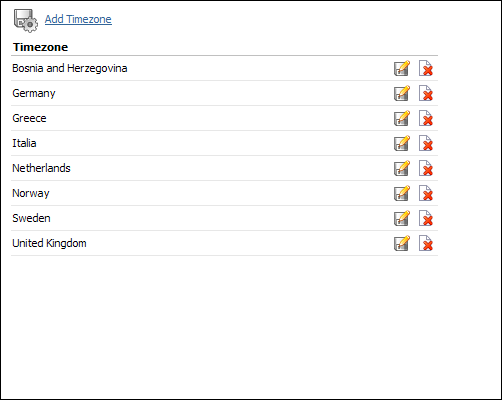
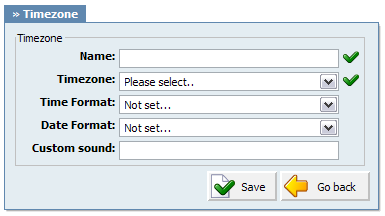
Table 20.74. Add/Edit Timezone
Calls are diverted to Voicemail when user is unavailable, has the phone powered off or when a call is transferred to a voicemail by user. The phone alerts user to indicate the receipt of a message.
Once the user is transferred to party's voice box 'Please leave a detail message after the tone. If you would like to speak to the operator, press 0' message will be heard.
User has two options:
-
To leave a voice message that is ended by pressing # key or by hanging up
-
To reach an operator by dialing 0
If 0 is dialed 'Press 1 to accept this recording, otherwise please continue to hold' message will be heard.
User has two options:
-
Press 1 to save your message and dial the operator. 'Please hold while i try that extension' message played.
-
Continue to hold to delete your message and dial the operator. 'Message deleted, please hold while i try that extension' message played.
-
1 Read voicemail messages
-
2 Change folders
-
-
0 Mailbox options
-
1 Record your unavailable message
-
2 Record your busy message
-
3 Record your name
-
4 Record your temporary message (new in Asterisk v1.2)
-
5 Change your password
-
* Return to the main menu
-
-
3 Advanced options (with option to reply; introduced in Asterisk CVS Head April 28, 2004 with 'enhanced voicemail')
-
-
1 Reply
-
2 Call back(1)
-
3 Envelope
-
4 Outgoing call(1)
-
-
4 Play previous message
-
5 Repeat current message
-
6 Play next message
-
7 Delete current message
-
8 Forward message to another mailbox
-
9 Save message in a folder
-
* Help; during msg playback: Rewind
-
# Exit; during msg playback: Skip forward
-
* * Help
-
* # Exit
After recording a message (incoming message, busy/unavailable greeting, or name)
-
1 Accept
-
2 Review
-
3 Re-record
-
0 Reach operator(1) (not available when recording greetings/name)


