A click on 'Advanced Options' button will open more detailed DID options
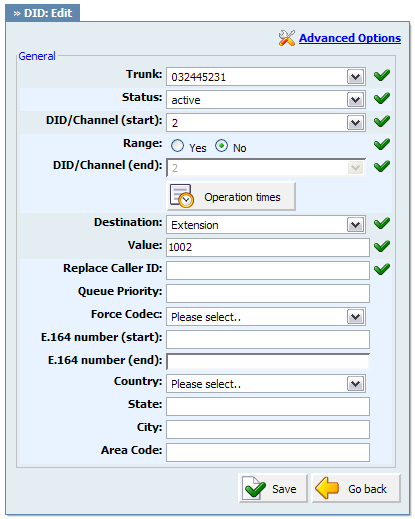
Table 5.4. Advanced Options
| Field | Description | Example | Field Type |
|---|---|---|---|
|
Status: |
Set the DID status on the network. |
Rather then deleting the DID you can deactivate it by selecting 'Not Activated' and restore it back with 'Active' |
Select box |
|
Range: |
Some providers offer a range of numbers over a single trunk. Set whether this DID should be used to transfer a range of numbers to some PBXware destination. |
John has bought 10 DID numbers from a provider (55510205 - 55510215) and wants all calls coming from these to be transferred to lobby queue. He needs to set this options to 'Yes'. Set 55510205 to (start), 55510215 to (end) fields. Set 'Destination'='Queues' and 'Value'=Queue number(e.g. 1000). | Option buttons |
|
DID/Channel (end): |
Some providers offer a range of numbers over a single trunk. Set whether this DID should be used to transfer a range of numbers to some PBXware destination. |
John has bought 10 DID numbers from a provider (55510205 - 55510215) and wants all calls coming from these to be transferred to lobby queue. He needs to set 'Range'='Yes'. Set 55510205 to (start) and 55510215 to this field. Set 'Destination'='Queues' and 'Value'=Queue number(e.g. 1000). | Option buttons |
|
Operation Times: |
Set the DID operation time |
For more explanation click Operation Times |
Option buttons |
|
Replace Caller ID: |
Replaces the caller id with the custom data provided here. This is used when you want all incoming DID calls to have this value displayed as a caller id information. Along with the custom data, you can use the '%PRODUCT%' variable, which displays the calling party phone number. NOTE: Please make sure you enter this information as it is written down, otherwise, it will not work properly. |
Providing a 'USDID' here, will display 'USDID' on your phone display, for all calls coming through this DID. Providing 'USDID %PRODUCT%', will display 'USDID 55510205' on your phone display, where 55510205 is calling party phone number. |
[a-z][0-9] [%CALLERID%] |
|
Queue Priority: |
Set Queue priority |
If this DID redirects all calls to queue, set '1' here to give all calls over this trunk the highest queue priority |
[a-z][0-9] |
|
Force Codec: |
Force a codec to all calls going over this trunk |
Select G.711 ulaw from the list to force all calls going over this DID to this codec | [a-z][0-9] |
|
E.164 number (start): |
A DID number in E.164 format 'INTERNATIONAL PREFIX + AREA CODE + PHONE NUMBER' ( 1 212 555 9876 ). If provided here, this number will be used by 'PBXware: Networks' and will be dialed over the Internet rather then PSTN trunk. If 'Range' field is set to 'Yes' provide the DID/Channel (start) number in E.164 format here |
If your DID number = 5559876, and you live in NewYork/USA, your E.164 number is 12125559876 | [0-9] |
|
E.164 number (end): |
A DID number in E.164 format 'INTERNATIONAL PREFIX + AREA CODE + PHONE NUMBER' ( 1 212 555 9876 ). If 'Range' field is set to 'Yes' provide the DID/Channel (end) number in E.164 format here |
If your DID number = 5559876, and you live in NewYork/USA, your E.164 number is 12125559876 | [0-9] |
|
Country: |
Select a country this DID number belongs to |
If DID number is in USA format (e.g. 1212****) select USA here |
[a-z][0-9] |
|
State: |
State DID number belongs to |
If DID number is in USA format (e.g. 1212****), 212 is in New York so type NY here |
[a-z][0-9] |
|
City: |
City DID number belongs to |
If DID number is in USA format (e.g. 1212****), 212 is in New York so type New York here |
[a-z][0-9] |
|
Area Code: |
Area code DID number belongs to |
If DID number is in USA format (e.g. 1212****), type 212 for that is the area code for New York |
[0-9] |
Set the system open/closed times. Depending on the time when the call is received, the call can be redirected to different PBXware destinations.
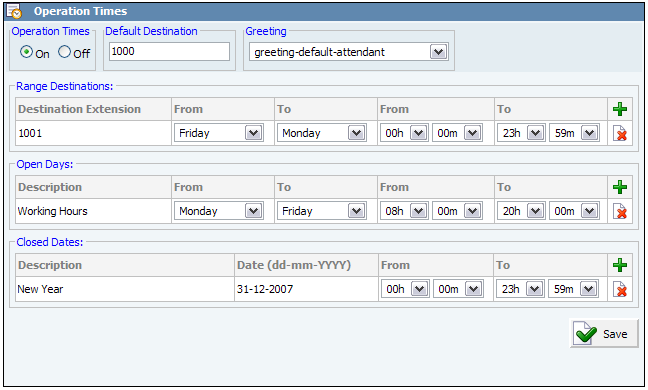
Table 5.5. Operation Times
Range Destinations: Redirects all calls received during non working hours (e.g. weekend) to PBXware extension provided here.
Open dates: Sets the working hours during which DID is to redirect calls as set in DID Add/Edit window. If any call is received during the hours not set here, 'Range Destination' are checked, and if they do not apply, the call is redirected to 'Default Destination'.
Closed dates: Sets the specific date when all calls are redirected to 'Default Destination'.