
This screen lists all system standard DIDs with the following details:
By selecting 'Search' Command, search menu will be displayed. Searches can be done by Name and Number

Table 7.2. Search
A click on 'Add/Edit' button will open standard IVR options
| Tip | |
|---|---|
|
Make sure to create a greeting sound before adding a new IVR. You may create one by dialing '*301' from your UAD/Phone or by uploading a custom sound file from your computer through 'System: Sounds' |

Table 7.3. Add/Edit IVR
Table 7.4. Destination Types
| Field | Description | Example | Field Type |
|---|---|---|---|
|
IVR |
Destination for this selection is IVR with number entered into Extension field |
401 | [0-9] |
|
Queue |
Destination for this selection is Queue which is selected from Extension select box |
Queue 1 |
Select box |
|
Conference |
Destination for this selection is Conference with number entered into Extension field |
500 | [0-9] |
|
Extension |
When Extension is selected, destination for this selection is Extension with number entered into Extension field |
198 | [0-9] |
|
Voicemail |
With this option selected, you can leave voicemail to specified extension |
198 | [0-9] |
|
Directory |
With this option selected, you will have the ability to dial an extension by entering first three letters of extensions last name if it is provided |
||
|
Remote Access |
This option enables you to remotely access one of four available types of destinations |
|
Select box |
|
Fax to E-mail |
When user chooses this option his fax then can be sent as an E-mail to number provided in Extension field |
222 | [0-9] |
When you click on the Options button you will get following window with two or three options, depending on Destination selection

Table 7.5. Options for digit #
A click on 'Advanced Options' button will open more detailed IVR options

Table 7.6. General

Table 7.7. General Settings

Table 7.8. Greeting Options
Set the system open/closed times. Depending on the time when call is received, the call can be redirected to different PBXware destinations
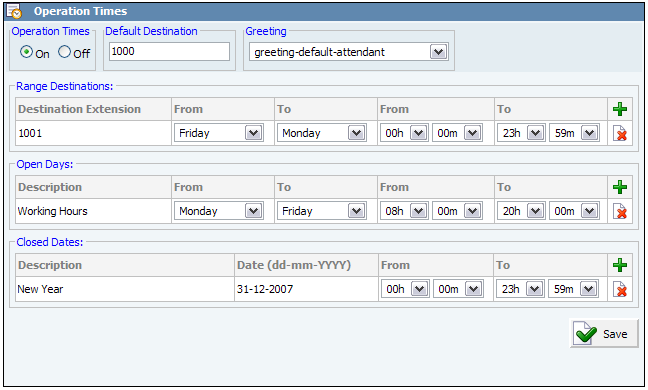
Table 7.9. Operation Times
Range Destinations: Redirects all calls received during non working hours (e.g. weekend) to PBXware extension provided here.
Open dates: Sets the working hours during which IVR is to redirect calls as set in IVR Add/Edit window. If any call is received during the hours not set here, 'Range Destination' are checked, and if they do not apply, the call is redirected to 'Default Destination'.
Closed dates: Sets the specific date when all calls are redirected to 'Default Destination'.

Table 7.10. Ringing Type

Table 7.11.
Permissions is used to allow an organization to restrict who is able to enter an IVR. In particular there are organizations where access to the IVR is only allowed to the callers with a valid account number but it can be used for other similar purposes.

Table 7.12. Permissions

