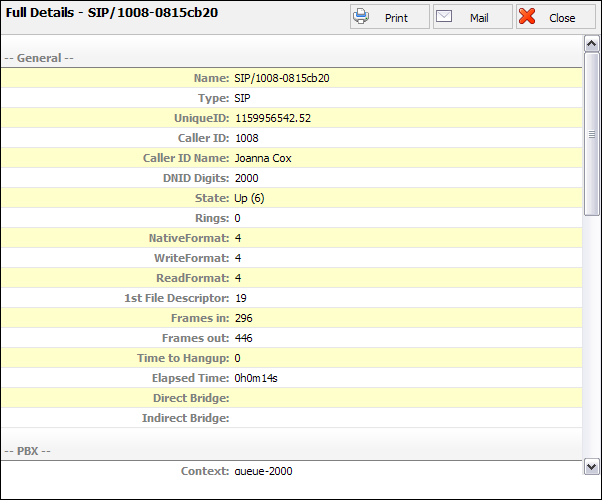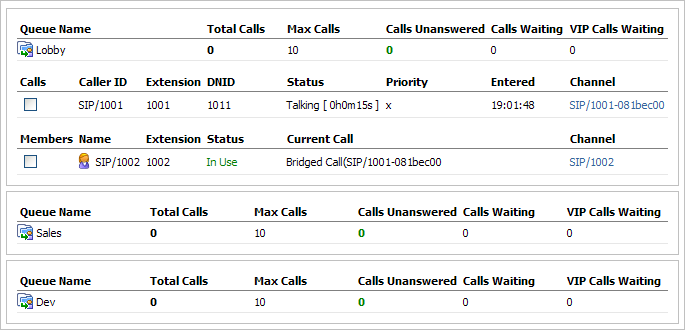
Monitored queues are displayed in realtime with the following details:
Table 11.7. Queues
| Field | Description | Example | Field Type |
|---|---|---|---|
|
Queue Name: |
Queue name | MainTest | Display |
|
Total Calls: |
Total number of queue calls | 0 | Display |
|
Max Calls: |
Maximum number of queue calls at the same time | 4 | Display |
|
Calls Unanswered: |
Number of unanswered queue calls | 0 | Display |
|
Calls Waiting: |
Number of the calls waiting in the queue | 1 | Display |
|
VIP Calls Waiting: |
Number of VIP calls waiting in the queue | 1 | Display |
|
Calls: |
Select box used with Actions button | Select this box and click on the action button | Display |
|
Caller ID: |
Caller ID of user waiting in a queue (displayed in $TECHNOLOGY/$EXTENSION format) | SIP/1020 | Display |
|
Extension: |
Extension number of the user waiting in a queue | 1020 | Display |
|
DNID: |
Network extension number of the queue caller is waiting in | 4000 | Display |
|
Status: |
CallerqQueue status displayed in '$Status [$Time]' format | If caller is waiting in a queue 'Waiting [ 0h1m18s ]' is displayed, and if caller is talking to a queue agent ' Talking[ 0h1m18s ]' is displayed here | Display |
|
Entered: |
Time user entered the queue in 'hh:mm:yy' format | 14:59:40 | Display |
|
Channel: |
Network channel through which user connects to queue displayed in '$TECHNOLOGY/$EXTENSION-$UNIQUEID' format | SIP/1020-09e8f7c8 | Display |
|
Members: |
Select box used with Actions button | Select this box and click on one of the action button | Display |
|
Name: |
Name of the queue member displayed in '$STATUS/$EXTENSION NUMBER' format | Agent/4010 | Display |
|
Extension: |
Extension number queue member is connection from | 1001 | Display |
|
Status: |
Status of the queue member | If the queue member is talking, 'Busy' is displayed here | Display |
|
Current Call: |
Status of the current queue member call | If queue member is talking with extension 1020 for example, 'Bridged Call(SIP/1020-09e96618' is displayed here | Display |
|
Channel: |
Network channel queue agent connects to the queue | Agent/4010 | Display |

Table 11.8. Refresh

Table 11.9. Actions