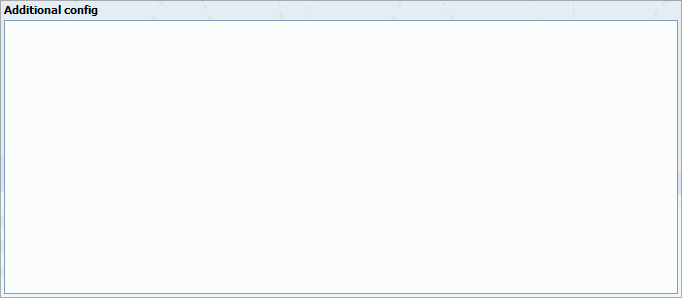This screen lists all system queues with the following details:
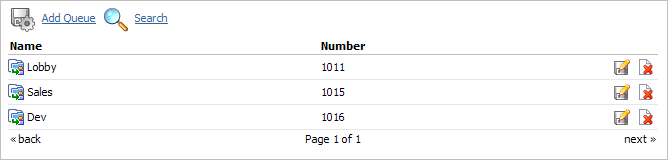
By selecting 'Search' Command, search menu will be displayed. Searches can be done by Name and Number

Table 8.2. Search
Clicking on 'Add/Edit' Queue will open standard options shown below
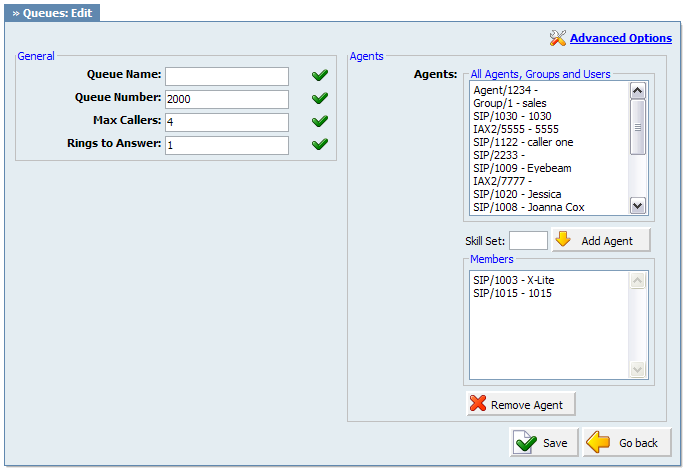
Table 8.3. Add/Edit Queue
| Tip | |
|---|---|
|
Static Login: Agent can login/logout from his extension only and stay logged in until the static logout number is dialed by the Agent. Dynamic Login: Agent can login from any extension and stay logged in as long as the connection is not hangup by the Agent. Dynamic Callback Login: Agent can login from any extension and stay logged in until the dynamic callback logout number is dialed by the agent.
Once a caller is in a queue, agent can set any proper, mobile or network number to dynamically login into queue by dialing:
|
In this chapter we will cover:
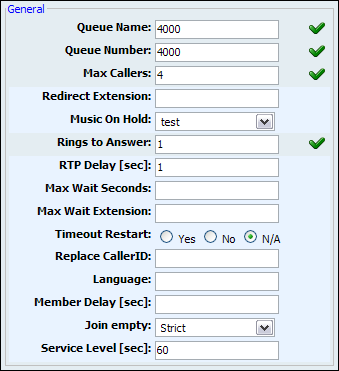
Table 8.4. General
There are two types of position announcements: 'Hold Time' (Tells the queue position) and 'Periodic Announcements' (Plays custom message)
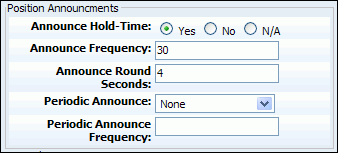
Table 8.5. Position Announcements
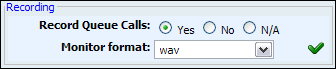
Table 8.6. Recording
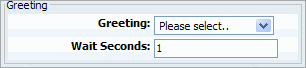
Table 8.7. Greeting
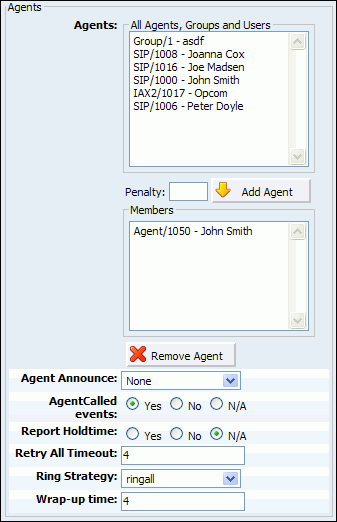
Table 8.8. Agents
Any queue can have 3 type of queue members. These members can be: extensions, dynamic agents or call back agents
-
Extension
This member will receive queue calls upon loging into the queue by dialing *200$QUEUENUMBER. For example: *2003000 (*200 access code and 3000 is queue number. From then on queue will be sending the calls to this member.
PLEASE NOTE:
In order for static agent to be able to login into a queue, an extenision needs to be a member of the queue in question. Extension queue member must logout with *202, otherwise the queue will be sending the calls to it forever.
-
Dynamic Agents
This type of queue member can login into designated queue from any UAD on the network with *202. The system will prompt for AGENT NUMBER and AGENT PIN. From then on queue will be sending the calls to the agent.
PLEASE NOTE:
Dynamic agent is "on call" all the time. In another words.. The agents line is always open and receiving calls. Every time the caller hungs up, the agent hears the MOH and then next call will start. Dynamic agent logs out of the queue just by hunging up the line. The agent MUST be created in the main menu "Agents" and assigned to the queue in the question.
-
Call Back Agents
This type of agent can login into designated queue by dialling into one of the system extensions with *203. The system will prompt for:AGENT NUMBER, AGENT PIN, THE NUMBER (that agent is at currently at). This number could be a local extension or some other remote destination. For example: Extension: 1050 , Remote destionaton (032 345 233, agents home phone number)
PLEASE NOTE:
The agent MUST be created in in the main menu "Agents" and assigned to the queue in the question. Call back agent must logout with *203, otherwise the queue will be sending the calls to it forever
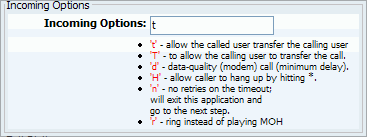
Table 8.9. Incoming Options
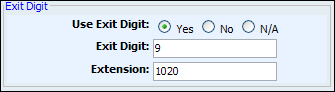
Table 8.10. Exit Digit