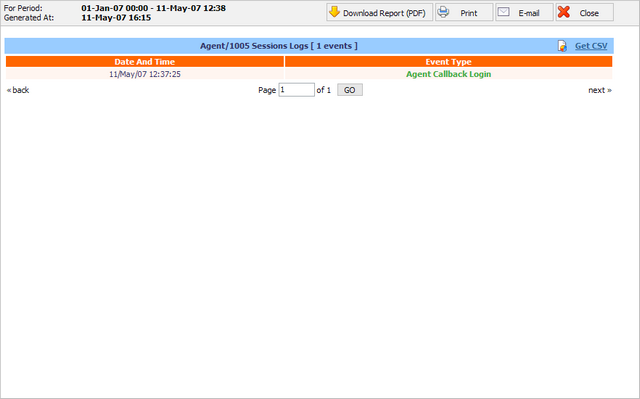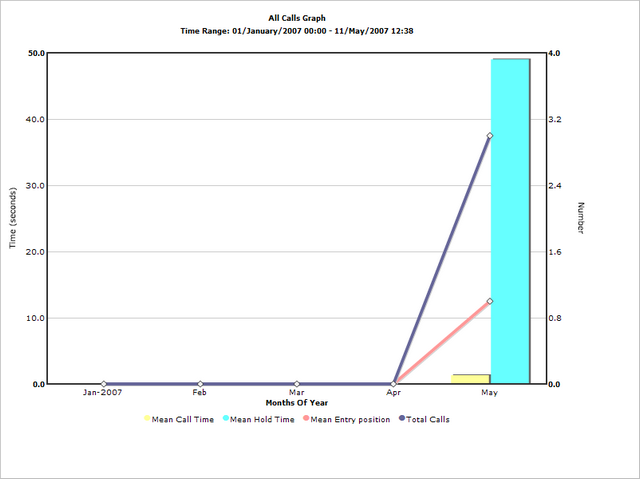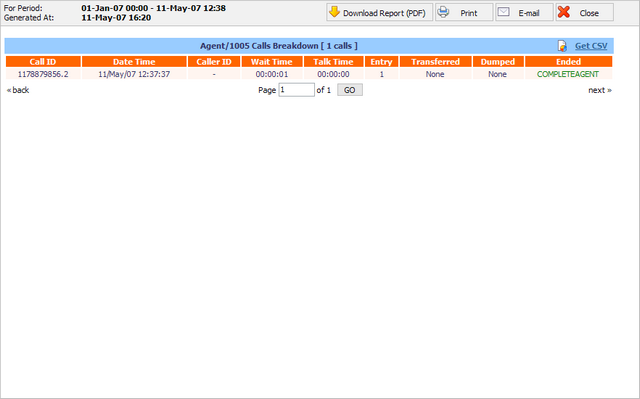Queue statistics display a wide and detail array of queue details

Table 8.11. Statistics
To access advanced interface, click on 'Advanced Options' located in the top right corner.
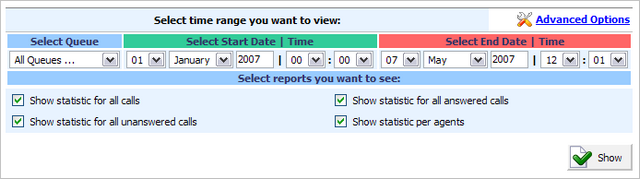
These options set the time range and specific query summaries:
-
Show statistic for all calls - All incoming calls summary
-
Show statistic for all answered calls - All incoming calls answered by the agents
-
Show statistic for all unanswered calls - All unanswered calls
-
Show statistic per agents - Per queue agent call statistics
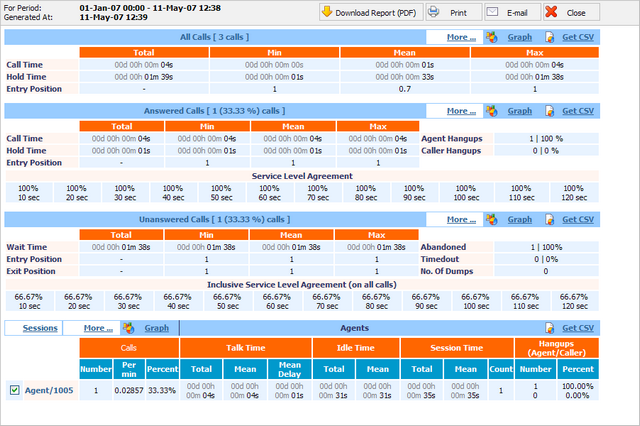
General Actions:
-
Download Report - If you choose this action PBXware will generate a pdf format report and offer it for download or view.
-
Print - This will print statistic report on yours printer.
-
Email - This action will generate pdf report attach it to message and offer you to email it.
-
Close Window - This will close report window.
Call Actions:
All/Answered/Unanswered/Agent Calls:
-
Table Caption - Displays the total number of all calls made
-
Total - Total call time including the hold time as well
-
Min - The minimum/shortest call time
-
Mean - Average call time for all incoming calls
-
Max - Max call time.
-
Call Time - Calls active talk time in a queue
-
Hold Time - Calls hold time in a queue
-
Entry Position - Caller position in a queue at a point of entry (Total value always displayed as '-')
-
Agent Hangups - Number of calls ended by queue agents and their percentage compared to all unanswered calls.
-
Caller Hangups - Number of calls ended by callers and their percentage compared to all unanswered calls.
-
Service Level - Percentage of calls answered in the first 60 seconds. (This time period can be changed in queue properties).
| Tip | |
|---|---|
|
Answered and Unanswered summary displays SLA (Service Level Agreement) data in percents taken in 10 seconds interval. |
Agent Actions:
Agents:
-
Calls - All calls answered by agent
-
Number - Number of calls answered by agent
-
Per min - Number of calls per minute
-
Percent - Percent of all answered calls by the agent
-
-
Talk Time - Agent talk time
-
Total - Total agent talk time
-
Mean - Mean/Average agent talk time
-
Mean Delay - Mean/Average caller wait time before answered by the agent
-
-
Idle Time - Agent idle time (callback agents only)
-
Total - Total agent idle time(when agent was not busy)
-
Mean - Mean/Average idle time between calls
-
-
Session Time - Time agent was logged in the queue (callback agents only)
-
Total - Total time agent was logged in
-
Mean - Mean/Average time agent was logged in
-
Count - Number of agent sessions.
-
-
Hangups (Agent/Caller) - Hang-ups statistic for agents and callers
-
Number - Number of call hang-ups by Agent/Caller
-
Percent - Percentages of call hang-ups by Agent/Caller
-
This link lets you dive in to the statistic data, this action will split time period automatically to the smaller parts (depends what size of time range you choose at start); that way you can get more detailed view in the periods.
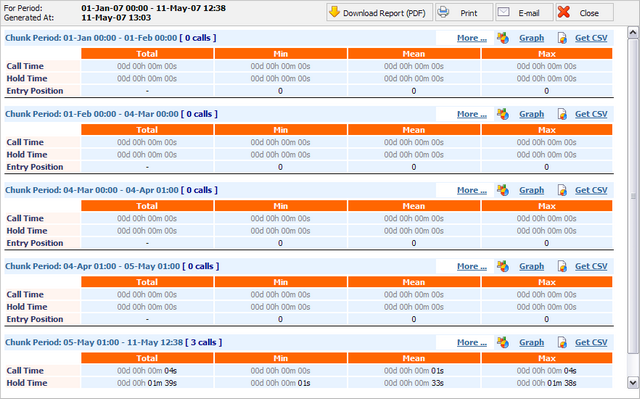
This is link to the call logs of all calls, answered, unanswered calls and calls handled by agent. It opens window like for example:
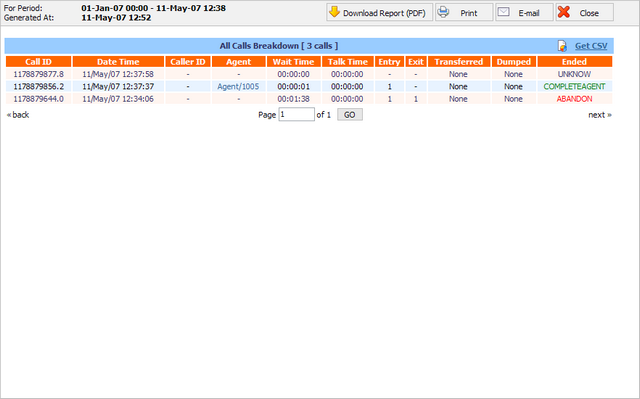
Select box next to agent name and click on 'Sessions' button to view agent sessions(agent login/logoff time)