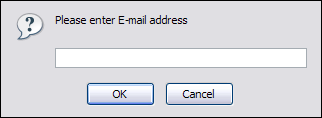In this chapter we will cover:
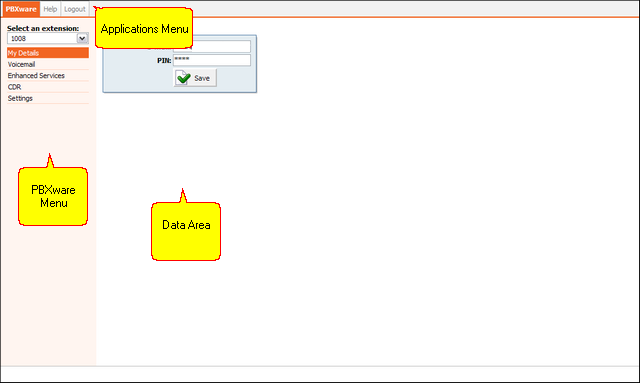
User can monitor multiple extensions through Self Care interface. To administer different extension select its network number from the 'Select an extension' select box.
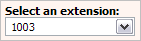
You will be asked to authenticate by providing extension PIN number. If correct extension PIN is provided, user will administer selected extension.
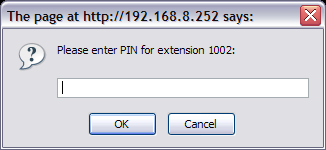
User can manage his email account and PIN associated with his extension.
| Tip | |
|---|---|
|
If user has voicemail account only(no system extension), this feature will be disabled. |
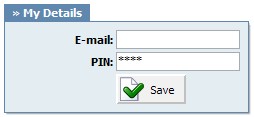
Table 19.2. My Details
User can manage voice messages left on his extension from this location.

Table 19.3. Voicemail
| Tip | |
|---|---|
|
Disk Space Used By Voicemail Recording With continuously tone 60 seconds:
With continuously silent tone (without sound) 60 sec:
|

Table 19.4. Actions
Once the user is transferred to party's voice box 'Please leave a detail message after the tone. If you would like to speak to the operator, press 0' message will be heard.
User has two options:
-
To leave a voice message that is ended by pressing # key or by hanging up
-
To reach an operator by dialing 0
If 0 is dialed 'Press 1 to accept this recording, otherwise please continue to hold' message will be heard.
User has two options:
-
Press 1 to save your message and dial the operator. 'Please hold while i try that extension' message played.
-
Continue to hold to delete your message and dial the operator. 'Message deleted, please hold while i try that extension' message played.
Standard voicemail options with all voicemail settings set to 'Yes':
-
1 Read voicemail messages
-
2 Change folders
-
0 Mailbox options
-
1 Record your unavailable message
-
2 Record your busy message
-
3 Record your name
-
4 Record your temporary message (new in Asterisk v1.2)
-
5 Change your password
-
* Return to the main menu
-
-
3 Advanced options (with option to reply; introduced in Asterisk CVS Head April 28, 2004 with 'enhanced voicemail')
-
1 Reply
-
2 Call back(1)
-
3 Envelope
-
4 Outgoing call(1)
-
-
4 Play previous message
-
5 Repeat current message
-
6 Play next message
-
7 Delete current message
-
8 Forward message to another mailbox
-
9 Save message in a folder
-
* Help; during msg playback: Rewind
-
# Exit; during msg playback: Skip forward
-
* * Help
-
* # Exit
After recording a message (incoming message, busy/unavailable greeting, or name)
-
1 Accept
-
2 Review
-
3 Re-record
-
0 Reach operator(1) (not available when recording greetings/name)
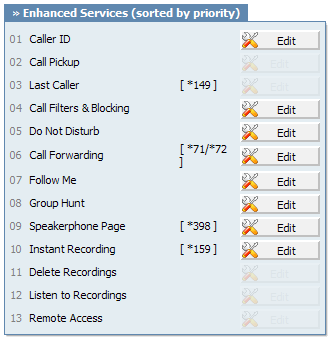
| Tip | |
|---|---|
|
If user has voicemail account only, and no system extension, this feature will be disabled. |
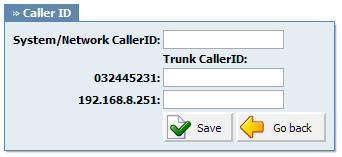
Table 19.5. Caller ID
Example:
Extension A:
Call Group = 1
Pickup Group = 3,4
Extension B:
Call Group = 2
Pickup Group = 1
-
If A is ringing, B can pickup the ringing call by dialing '*8'.
-
If B is ringing, A cannot pickup the ringing call because B's call group = 2, and A can pickup only call groups 3,4
| Tip | |
|---|---|
|
Grouping works only within a technology(SIP to SIP or IAX to IAX). |
Last Caller:
This service will dial the last extension that was calling you. For example, dial '*149' to hear the extension number and then press '0' to call that number
This service forwards calls to other extensions depending on extension response/status
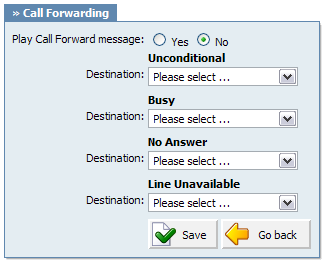
Table 19.7. Call Filters & Blocking
This service temporarily redirects all incoming calls to set destination number.
If you wish not to be disturbed set 'Destination'='Voicemail', Enter '1000' in the field bellow and set 'Duration'='1'. This will redirect all calls coming to your extension to extension 1000 voice box.
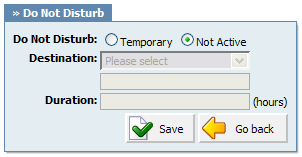
Table 19.8. Do Not Disturb
This service forwards calls to other extensions depending on extension response/status.
Calls can be forwarded to other extensions/voice inboxes unconditionally, or only if extension is busy, nobody answers or when line is unavailable.
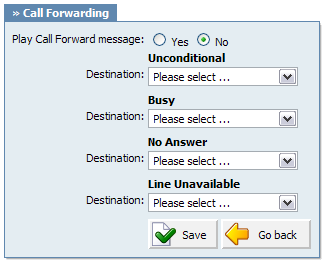
Table 19.9. Call Forwarding
This service rings all provided destinations in a sequence. If call is not answered by any of the provided extensions, call gets transferred to 'Last Destination' extension.
For example, extension 5555 has the following extensions under 'Priority' fields: 1000, 1001, 1002 and cell phone 55510205. When someone calls extension 5555, extension 1000 will ring for 'Timeout' number of seconds. If noone answers extensions 1001 is dialled etc. If none of the Priority extensions answers the call, 'Last Destination' extension is called.
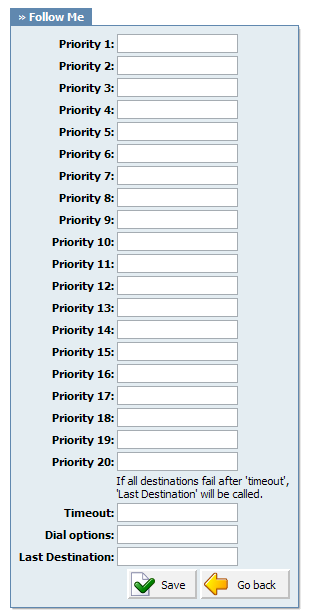
Table 19.10. Follow Me
Dial Options:
-
t - Allow the called user to transfer the call by hitting #
-
T - Allow the calling user to transfer the call by hitting #
-
r - Generate a ringing tone for the calling party, passing no audio from the called channel(s) until one answers. Use with care and don't insert this by default into all your dial statements as you are killing call progress information for the user. Really, you almost certainly do not want to use this. Asterisk will generate ring tones automatically where it is appropriate to do so. 'r' makes it go the next step and additionally generate ring tones where it is probably not appropriate to do so.
-
R - Indicate ringing to the calling party when the called party indicates ringing, pass no audio until answered. This is available only if you are using kapejod's bristuff.
-
m - Provide Music on Hold to the calling party until the called channel answers. This is mutually exclusive with option 'r', obviously. Use m(class) to specify a class for the music on hold.
-
o - Restore the Asterisk v1.0 Caller ID behaviour (send the original caller's ID) in Asterisk v1.2 (default: send this extension's number)
-
j - Asterisk 1.2 and later: Jump to priority n+101 if all of the requested channels were busy (just like behaviour in Asterisk 1.0.x)
-
M(x) - Executes the macro (x) upon connect of the call (i.e. when the called party answers)
-
h - Allow the callee to hang up by dialing *
-
H - Allow the caller to hang up by dialing *
-
C - Reset the CDR (Call Detail Record) for this call. This is like using the NoCDR command
-
P(x) - Use the Privacy Manager, using x as the database (x is optional)
-
g - When the called party hangs up, exit to execute more commands in the current context.
-
G(context^exten^pri) - If the call is answered, transfer both parties to the specified priority; however it seems the calling party is transferred to priority x, and the called party to priority x+1
-
A(x) - Play an announcement (x.gsm) to the called party.
-
S(n) - Hangup the call n seconds AFTER called party picks up.
-
d: - This flag trumps the 'H' flag and intercepts any dtmf while waiting for the call to be answered and returns that value on the spot. This allows you to dial a 1-digit exit extension while waiting for the call to be answered - see also RetryDial
-
D(digits) - After the called party answers, send digits as a DTMF stream, then connect the call to the originating channel.
-
L(x[:y][:z]) - Limit the call to 'x' ms, warning when 'y' ms are left, repeated every 'z' ms) Only 'x' is required, 'y' and 'z' are optional. The following special variables are optional for limit calls: (pasted from app_dial.c)
-
+ LIMIT_PLAYAUDIO_CALLER - yes|no (default yes) - Play sounds to the caller.
-
+ LIMIT_PLAYAUDIO_CALLEE - yes|no - Play sounds to the callee.
-
+ LIMIT_TIMEOUT_FILE - File to play when time is up.
-
+ LIMIT_CONNECT_FILE - File to play when call begins.
-
+ LIMIT_WARNING_FILE - File to play as warning if 'y' is defined. If LIMIT_WARNING_FILE is not defined, then the default behaviour is to announce ('You have [XX minutes] YY seconds').
-
-
f - forces callerid to be set as the extension of the line making/redirecting the outgoing call. For example, some PSTNs don't allow callerids from other extensions than the ones that are assigned to you.
-
w - Allow the called user to start recording after pressing *1 or what defined in features.conf, requires Set(DYNAMIC_FEATURES=automon)
-
W - Allow the calling user to start recording after pressing *1 or what defined in features.conf, requires Set(DYNAMIC_FEATURES=automon)
This service will dial all 'Priority *' provided extensions at the same time. If the call is not answered in the 'Timeout' period, by any of the 'Priority' extensions, the call is transferred to the 'Last Destination' extension.
For example, extension 1000 has 'Priority 1' set to '1002', and 'Priority 2' set to '1003'. Once extension 1010 dials the 1000, extensions 1002 and 1003 will ring at the same time(Note that dialed extension 1000 will not ring. In order to ring the dialed extension, simply provide its network number(1000) in one of the 'Priority' fields).
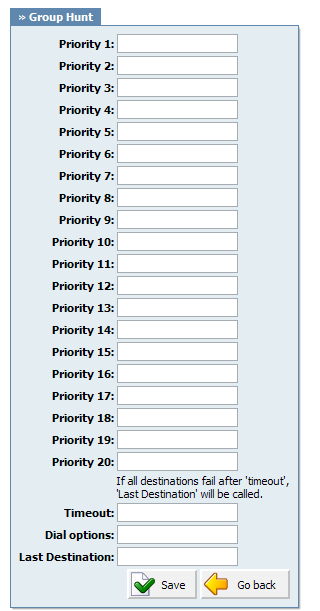
Table 19.11. Group Hunt
Dial Options:
-
t - Allow the called user to transfer the call by hitting #
-
T - Allow the calling user to transfer the call by hitting #
-
r - Generate a ringing tone for the calling party, passing no audio from the called channel(s) until one answers. Use with care and don't insert this by default into all your dial statements as you are killing call progress information for the user. Really, you almost certainly do not want to use this. Asterisk will generate ring tones automatically where it is appropriate to do so. 'r' makes it go the next step and additionally generate ring tones where it is probably not appropriate to do so.
-
R - Indicate ringing to the calling party when the called party indicates ringing, pass no audio until answered. This is available only if you are using kapejod's bristuff.
-
m - Provide Music on Hold to the calling party until the called channel answers. This is mutually exclusive with option 'r', obviously. Use m(class) to specify a class for the music on hold.
-
o - Restore the Asterisk v1.0 Caller ID behaviour (send the original caller's ID) in Asterisk v1.2 (default: send this extension's number)
-
j - Asterisk 1.2 and later: Jump to priority n+101 if all of the requested channels were busy (just like behaviour in Asterisk 1.0.x)
-
M(x) - Executes the macro (x) upon connect of the call (i.e. when the called party answers)
-
h - Allow the callee to hang up by dialing *
-
H - Allow the caller to hang up by dialing *
-
C - Reset the CDR (Call Detail Record) for this call. This is like using the NoCDR command
-
P(x) - Use the Privacy Manager, using x as the database (x is optional)
-
g - When the called party hangs up, exit to execute more commands in the current context.
-
G(context^exten^pri) - If the call is answered, transfer both parties to the specified priority; however it seems the calling party is transferred to priority x, and the called party to priority x+1
-
A(x) - Play an announcement (x.gsm) to the called party.
-
S(n) - Hangup the call n seconds AFTER called party picks up.
-
d: - This flag trumps the 'H' flag and intercepts any dtmf while waiting for the call to be answered and returns that value on the spot. This allows you to dial a 1-digit exit extension while waiting for the call to be answered - see also RetryDial
-
D(digits) - After the called party answers, send digits as a DTMF stream, then connect the call to the originating channel.
-
L(x[:y][:z]) - Limit the call to 'x' ms, warning when 'y' ms are left, repeated every 'z' ms) Only 'x' is required, 'y' and 'z' are optional. The following special variables are optional for limit calls: (pasted from app_dial.c)
-
+ LIMIT_PLAYAUDIO_CALLER - yes|no (default yes) - Play sounds to the caller.
-
+ LIMIT_PLAYAUDIO_CALLEE - yes|no - Play sounds to the callee.
-
+ LIMIT_TIMEOUT_FILE - File to play when time is up.
-
+ LIMIT_CONNECT_FILE - File to play when call begins.
-
+ LIMIT_WARNING_FILE - File to play as warning if 'y' is defined. If LIMIT_WARNING_FILE is not defined, then the default behaviour is to announce ('You have [XX minutes] YY seconds').
-
-
f - forces callerid to be set as the extension of the line making/redirecting the outgoing call. For example, some PSTNs don't allow callerids from other extensions than the ones that are assigned to you.
-
w - Allow the called user to start recording after pressing *1 or what defined in features.conf, requires Set(DYNAMIC_FEATURES=automon)
-
W - Allow the calling user to start recording after pressing *1 or what defined in features.conf, requires Set(DYNAMIC_FEATURES=automon)
This service enables the message transmit to multiple phones by dialing '*399'.
For example, set this field to '1000,1001,1002' for example. Now dial*399. Extensions 1000,1001,1002 will be paged. If UAD/Phone supports it, the call will automatically go to the speakerphone, otherwise it will just ring
| Tip | |
|---|---|
|
Phones by default have 10 seconds to auto answer. |
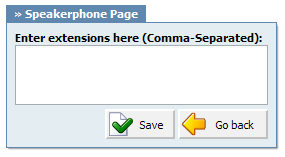
This service enables instant call recording, started anytime during the conversation, by dialing *159. For example, you may listen to any call made by extension 1000 for example. Simply dial *159 + 1000
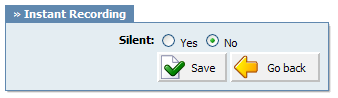
Table 19.14.
Remote Access:
This service enables user access system from remote location. For example, IVR '1001' has the following options set, '4'='Remote access: Destination'. Once remote user enters the IVR he will press '4', type in his extension number and PIN number (both confirmed with '#') and dial any local, mobile or proper number.
CDR (Call Detail Records) for all placed or received calls on the system. In addition to normal operation an authorized user is able to perform additional actions such as extensive search, listen to recorded calls, call any destinations listed and access advanced features.
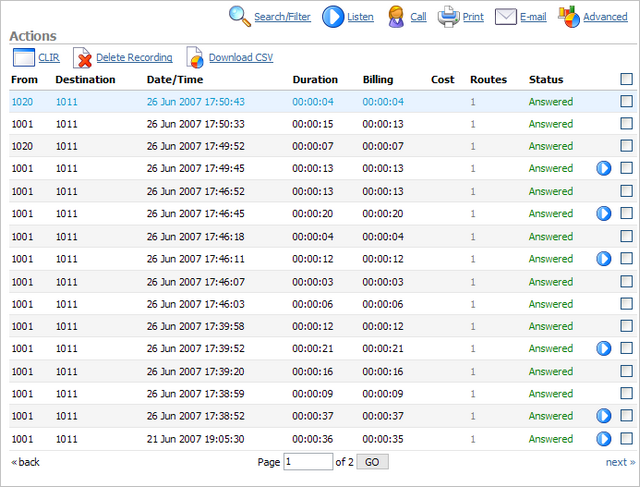
Table 19.15. CDR
| Tip | |
|---|---|
|
Disk Space Used By Call Recording With continuously tone 60 seconds:
With continuously silent tone (without sound) 60 seconds:
|

Table 19.16. Search/Filter
| Tip | |
|---|---|
|
After making any changes to search filter, be sure to click the search icon |
In this chapter we will cover:
Table 19.17. Listen
| Tip | |
|---|---|
|
By default the sound format is available as a .gsm file. To change the recording format go to: 'Settings: Servers: Edit: Recordings format' and select one of the available sound formats:
|
To establish a call between any PBXware extension with a listed extensions you have to provide only two things. The Caller $EXTENSION number and the $DESTINATION extension
Table 19.18. Call
| Tip | |
|---|---|
|
After setting 'Caller' and 'Destination' extensions click the call icon |
Check the box next to a call record and click the 'Print' button. This action will open a new popup window with the printing interface.
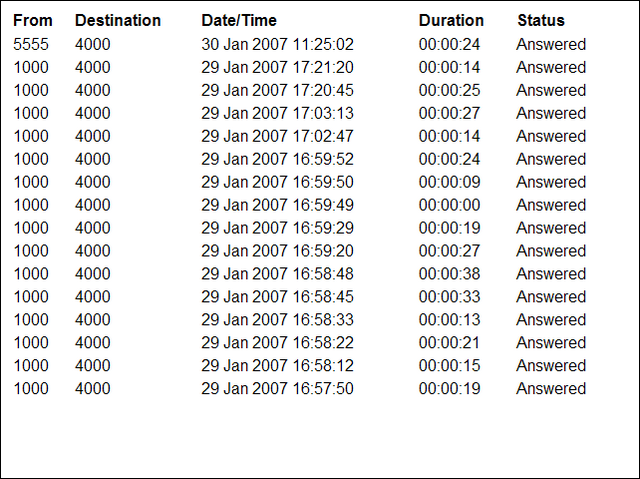
These options mimic the functions of an answering machine but with many additional features added. Voice messages are saved on central file-system location instead on a UAD/Phone.
Accessing voice-box:
To access voice-box dial '*123', enter extension PIN and follow the instructions.
Leaving a voice message:
When user is transferred to extension's voice-box, 'Please leave a detail message after the tone. If you would like to speak to the operator, press 0' message will be heard.
Two options are available:
-
Leave a voice message(ended by pressing '#' key or hanging up)
-
Reach an operator by dialing '0'
If '0' is dialed, 'Press 1 to accept this recording, otherwise please continue to hold' message will be heard.
Two options are available:
-
Press '1' to save your message, after which the operator will be dialed. 'Please hold while i try that extension' message will be heard
-
Continue to hold, which will delete any left messages, after which the operator will be dialed. 'Message deleted, please hold while i try that extension' message will be heard.
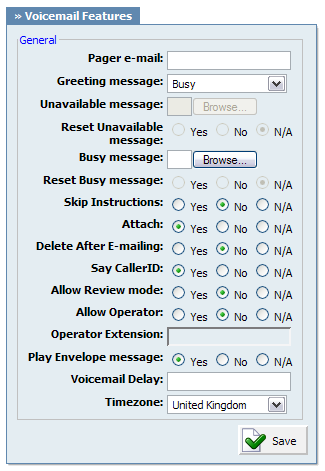
Table 19.19. Settings
| Tip | |
|---|---|
|
Timezones are taken from '/usr/share/zoneinfo' system directory |
| Tip | |
|---|---|
|
Disk Space Used By Voicemail Recording With continuously tone 60 seconds:
With continuously silent tone (without sound) 60 sec:
|