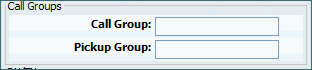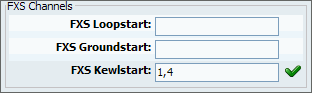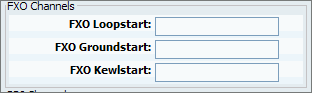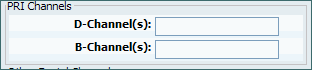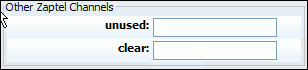When adding new trunk, first step requires 'Provider' and 'Device' selection.
| Tip | |
|---|---|
|
Although new trunk can be created without it, it is preferred that 'Provider' template is created first under 'Settings: Providers' |
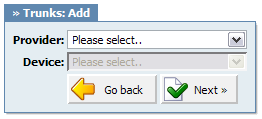
Second step of the trunk installation and trunk edit command, opens the following options
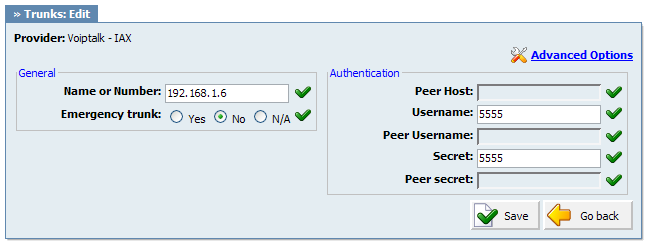
Table 4.4. VoIP
In this chapter we will cover:
These options are used frequently and required for normal trunk operation. Some of these fields are pre-configured with the default values. It is not recommended to change them.
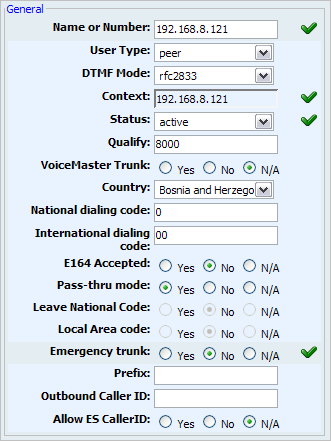
Table 4.5. General
These options set important network related values regarding NAT
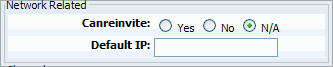
Table 4.6. Network Related
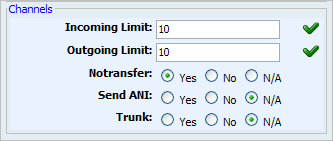
Table 4.7. Channels
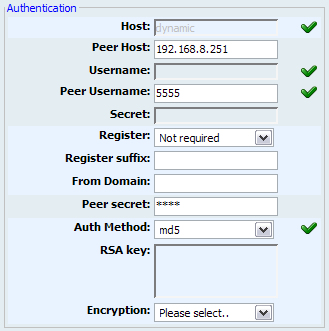
Table 4.8. Authentication
Codecs are used to convert analog to digital voice signals and vice versa. These options set preferred codecs used by the extension.
| Tip | |
|---|---|
|
If some of the desired codecs cannot be checked, go to 'Settings: Servers: Edit: Default Codecs' and enable them under the 'Remote' group. |
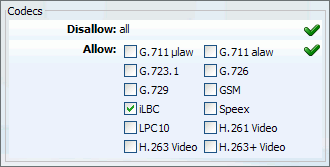
Table 4.9.
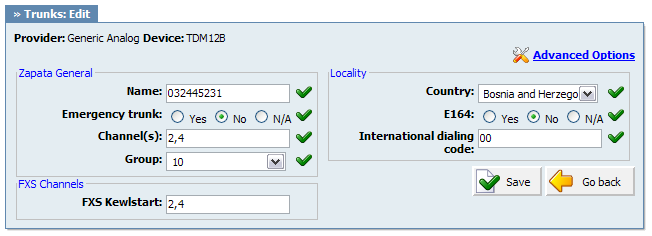
Table 4.10. PSTN
Advanced options section contains all fields which relate to zapata and zaptel configuration files:
In this chapter we will cover:
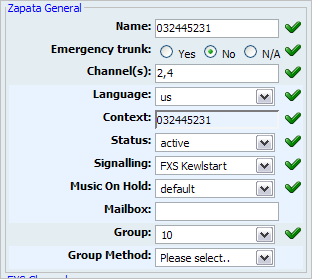
Table 4.11. General
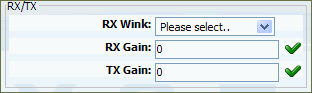
Table 4.12. RX/TX
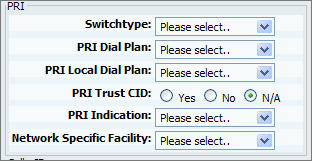
Table 4.13. PRI
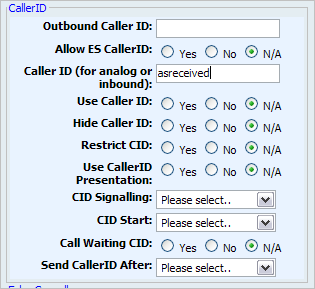
Table 4.14. Caller ID
| Field | Description | Example | Field Type |
|---|---|---|---|
|
Outbound Caller ID: |
Caller ID set for all outbound calls where Caller ID is not set or supported by a device |
[email protected] | [0-9] |
|
Allow ES Caller ID: |
Should ES (Enhanced Services) Caller ID be allowed over this trunk |
Any extension can set custom Caller ID for each system trunk. With this option enabled, that Caller ID will be used instead of the Trunk Outbound Caller ID |
[0-9] |
|
Caller ID (for analog or inbound): |
CallerID can be set to 'asreceived' or a specific number if you want to override it NOTE: Caller ID can only be transmitted to the public phone network with supported hardware, such as a PRI. It is not possible to set external caller ID on analog lines |
'asreceived', 555648788 | [a-z][0-9] |
|
Use Caller ID: |
Whether or not to use caller id |
Yes, No, N/A | Option buttons |
|
Hide Caller ID: |
Whether or not to hide outgoing caller ID |
Yes, No, N/A | Options buttons |
|
Restrict CID: |
Whether or not to use the caller ID presentation for the outgoing call that the calling switch is sending |
Yes, No, N/A | Option buttons |
|
Use CallerID Presentation: |
Whether or not use the caller ID presentation for the outgoing call that the calling switch is sending |
Option buttons | |
|
CID Signalling: |
Set the type of caller ID signalling |
|
Select box |
|
CID Start: |
What signals the start of caller ID |
|
Select box |
|
Call Waiting CID: |
Whether or not to enable call waiting on FXO lines |
Yes, No, N/A | Option buttons |
|
Send CallerID After: |
Some countries, like UK, have different ring tones (ring-ring), which means the caller id needs to be set later on, and not just after the first ring, as per the default. |
Yes | Select box |
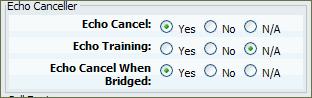
Table 4.15. Echo Canceller
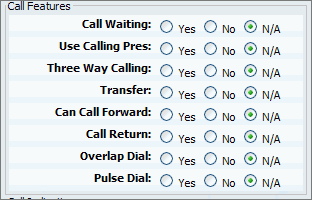
Table 4.16. Call Features
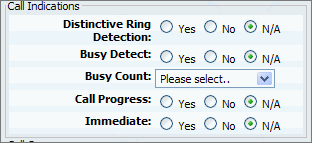
Table 4.17. Call Indications
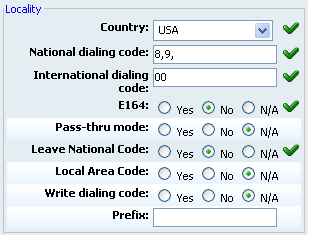
Table 4.20. Locality
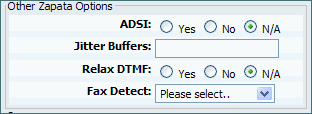
Table 4.21. Other Zapata Options
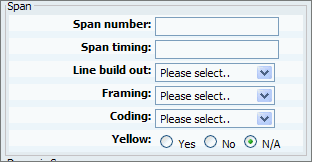
Table 4.22. Span
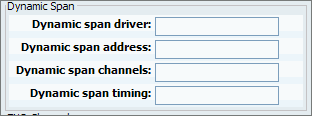
Table 4.23. Dynamic Span
The zaptel.conf file is where the TDM-specific interface parameters required for ZAPTEL card(s) can be configured.
Span number
Span number set which span this trunk is to use.
Span timing
Span timing sets where is zaptel going to obtain its timing from. Choices are: 0 (Telco), 1 (System) , 2 (?)
Line Build Out
Line build out sets the distance between service hardware equipment.
Framing
Framing used on this trunk.
Coding
Coding used on this trunk
Yellow
Yellow field can be set to "Yes" or "No"
Signalling, D and B Channels
fields: "e&m, fxsls, fxsgs, fxsks, fxols, fxogs, fxoks, sf, unused, clear, indclear, rawhdlc, dchan, bchan, fcshdlc, nethdlc, dacs" are used to set signalling and operation mode for one or range of channels
Zones
Choose zone your interface card will be loaded with indication tones of.
defaultzone=us
loadzone=$VALUE (For Example: us)
Available zones are: us, au, fr, nl, uk, fi, es, jp, no, at, nz, it, us-old, gr, tw, cl