How to Guide
IP Phone Configuration Options and Provisioning Features
A quick guide to IP Phone configuration options and provisioning features.
Introduction
Starting from v15.5 SP1 the provisioning options for IP phones have been extended to configure the most common needs for end users. These provisioning options are available for supported IP deskphones only, excluding legacy devices. However, some options described below are not applicable for all vendors/models which can be clearly seen when they are omitted from the provisioning options of the device.
Phone Display Language
Define in which language the phone’s PUI (phone user interface) menu will be displayed in. This might or might not include the device web interface. Default value is “English”. The selectable options varies per vendor/model.
Timezone
Define in which time zone your phone will be placed. “Use global Timezone” will be the one that was specified during the installation of 3CX, and can be found and changed in “Settings” → “Timezone, Office Hours & Holidays” → “Timezone”. Alternatively, each phone of an extension can be provisioned to show a specific timezone based on configuration.
Date Format
Based on the user’s preference, specify desired date format. Depending on the vendor the options range from 2 to 6 choices to display the date on the device PUI.
Time Format
Define which time format you wish to be displayed on your desk phone. 2 options are commonly available, AM/PM or 24h interval.
Phone Web Page Password
After provisioning the IP phone the web access will be locked with the given password. Passwords are set globally for all devices of an IP phone of an extension but should vary from extension to extension.
Transfer Method
This option allows you to define which transfer method (Blind / Attended) will be used when you press DSS key (BLF key for the extension that you have configured) on the desk phone.
Configure the device with “Blind transfer” or “Attended/Consultative Transfer” to control which action should be performed once a BLF key of another extension is selected during a call.
Default Ringtone
Define default ringtone that will be used on the device. Note that this ringtone will not be used if the call comes from a queue to the device. In this case the “alert info” ringer will be used which can not be set via provisioning options.
Default Queue Ringtone
Define the ringtone that will be used when calls originate from a queue.
Power LED
In this setting the admin can define what shall happen with the power led of the device and which notification shall be indicated with it. It can range from “missed calls” to “pending voicemail message”. Alternatively it can be disabled altogether.
Backlight Timeout
Most IP phones come with backlit LCD displays. In this setting this backlight is configurable as to if it should turn on, when it should dim before turning off or if it never should turn on.
Screensaver Timeout
On a few models, certain devices also have the option to switch into screensaver mode. The time when the device shall hide its PUI and replace it with the screensaver can be set here.
Multicast Paging Ring Group
Define a Multicast Paging Group (Ring Groups → Add Paging → Ring Strategy = Paging Multicast) which will be provisioned onto the ip phones in order to be alerted when the Paging Group is called. To remove a Paging Ring Group from an IP Phone, set the option to Off.
Limitations and Compatibility Overview
Yealink
Yealink T2x and T4x b&w models have limitation – Screensaver will not be shown if you have power LED notifications. For T20,T22,T26,T28,T32,T38 screensaver is disabled.
Snom
Snom phones are not supporting the DSS key transfer method and Screensaver.
Transfer method is controlled by dialing scenario:
Blind: Establish the call, press Transfer and then DSS key
Attended: Establish the call, press DSS key, then Transfer and OK (V) buttons
Snom phones have only 2 parameters for Power LED notifications: No Notifications and Missed Calls only
Htek
Htek b&w phones are not supporting the Wallpaper, so you can see the 3CX logo only in Screensaver.
VLAN is not supported yet.






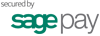
Social